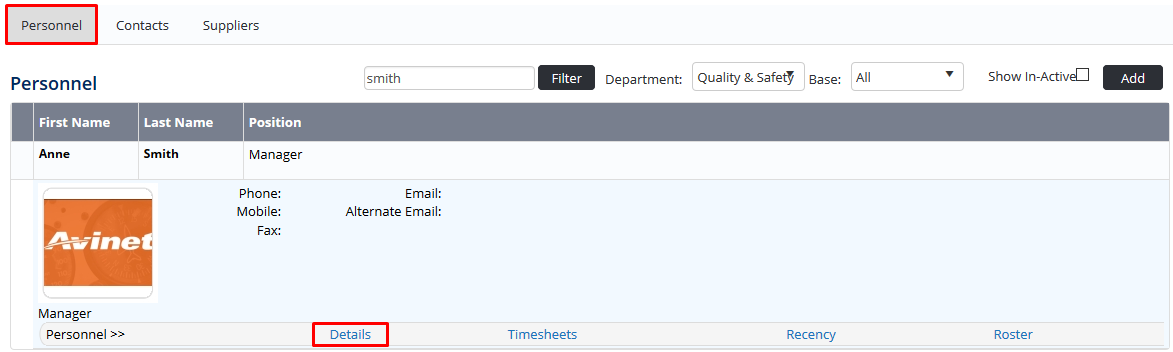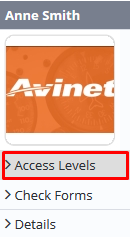Assigning Aircraft Access Levels
Before users can attempt to manage aircraft, they must be assigned the correct access levels. Follow the steps below to assign the access levels:
Step-by-step guide
Select Operations >Personnel. The Personnel screen is displayed.
Filter the Personnel screen according to your requirements.
- Enter filter criteria in the text-box and click
- Select a value from the Department drop-down list to view personnel located in a particular department.
- Select a value from the Base drop-down list to view personnel located in a particular base location.
- Select the Show In-Active tick box to include personnel that are no longer active in the system. This includes personnel which have ceased employment with your organisation.
Click [Details] to view detailed personnel information. If you do not have the required access level to view personnel details, a warning is displayed.
Select ‘Access Levels’ from the Personnel Profile pane.
Click
Select all the applicable access levels in the ‘Aircraft Register’ group.
Access Level
Description
Aircraft Register > Aircraft > View All
Allows users to view all aircraft in the Aircraft Register.
Aircraft Register > Aircraft > Modify All
Allows users to view, add and disable all aircraft in the Aircraft Register.
Click
Related articles
Aircraft Module Guide: